Tutorial: Adding an SD card reader to your Linksys WRT54G

Tutorial: Adding an SD card reader to your Linksys WRT54G |
 |
| By Rasmus Rohde and Mads Ulrik Kristoffersen |
This project is for people who would like to add a little storage to their Linksys WRT54G router besides the builtin 4MB flash ram. What we will do is connect an SD card reader to some of the GPIO pins of the CPU found inside the Linksys and with the help of a little driver we can use as a block device from Linux. This means that if you compile your kernel for the Linksys with e.g. support for MSDOS partitions and VFAT you will be able to mount, read, write, partition and so on your normal SD cards. The speed obtainable for reading and writing seems to be about 200 KB/s.
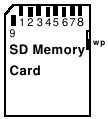 |
|
We will be driving the SD card in SPI mode, meaning that only one of the four data out pins are used (pin 7). Obtaining the specs for driving the card in the native SD mode is VERY costly and furthermore the limited number of GPIO pins available inside the router also mandates the use of some sort of serial protocol. The two VSS pins can simply be wired together for this project (VSS2 is used to control the sleep mode of the card). With this in mind lets look at the solder points in the router.
First of all we suggest that you configure a kernel with support for MSDOS partitions and VFAT. Partition support must be built into the kernel whereas VFAT can be built both as a module or into the kernel. These are some things you may want to include in your .config:
CONFIG_PARTITION_ADVANCED=y CONFIG_MSDOS_PARTITION=y CONFIG_FAT_FS=y CONFIG_MSDOS_FS=y CONFIG_VFAT_FS=y
Now get the driver and the Makefile. You will need to modify the Makefile to point to where your OpenWRT linux kernel headers are and also the mipsel compiler location. When that is done just type make (ignore the warnings - they are ok).
The module is now ready to be inserted. Make sure a card is placed in the reader and then load the module. Check with dmesg that everything went ok, and hopefully you should now have some new devices in /dev/mmc/... Here is a little snippet of a "conversation" with the router
root@radio:~# ls -al /lib/modules/2.4.20/ drwxr-xr-x 1 root root 0 Jan 1 00:08 . drwxr-xr-x 1 root root 0 Jan 1 00:01 .. lrwxrwxrwx 1 root root 28 Jan 1 00:01 et.o -> /rom/lib/modules/2.4.20/et.o -rw-r--r-- 1 root root 50616 Jan 1 00:02 fat.o -rw-r--r-- 1 root root 12780 Jan 1 00:08 mmc.o -rw-r--r-- 1 root root 11244 Jan 1 00:03 msdos.o -rw-r--r-- 1 root root 19156 Jan 1 00:05 vfat.o lrwxrwxrwx 1 root root 28 Jan 1 00:01 wl.o -> /rom/lib/modules/2.4.20/wl.o root@radio:~# insmod mmc Using /lib/modules/2.4.20/mmc.o root@radio:~# dmesg | tail -7 mmc Hardware init mmc Card init mmc Card init *1* mmc Card init *2* Size = 249856, hardsectsize = 512, sectors = 499712 Partition check: mmca: p1 root@radio:~# insmod fat Using /lib/modules/2.4.20/fat.o root@radio:~# insmod msdos Using /lib/modules/2.4.20/msdos.o root@radio:~# mount /dev/mmc/disc0/part1 /mnt -tmsdos root@radio:~# ls -al /mnt drwxr-xr-x 2 root root 16384 Jan 1 1970 . drwxr-xr-x 1 root root 0 Jan 1 00:01 .. -rwxr-xr-x 1 root root 0 Jan 1 00:07 bossepr0.pic -rwxr-xr-x 1 root root 22646 Jan 1 00:02 ld-uclib.so -rwxr-xr-x 1 root root 12780 Jan 1 2000 mmc.o -rwxr-xr-x 1 root root 1048576 Jan 1 2000 temp.bin -rwxr-xr-x 1 root root 16777216 Jan 1 2000 temp2.bin -rwxr-xr-x 1 root root 16777216 Jan 1 2000 temp3.bin -rwxr-xr-x 1 root root 693 Jan 1 2000 temp4.bin root@radio:~# df Filesystem 1k-blocks Used Available Use% Mounted on /dev/root 896 896 0 100% /rom /dev/mtdblock/4 2176 1580 596 73% / /dev/mmc/disc0/part1 249728 33856 215872 14% /mnt
The easiest way to get a kernel running with the needed fs support is probably by downloading OpenWRT and building the flash image. When you are familar with this process, it is quite easy to change the settings for your kernel. Just go to buildroot/build_mipsel/linux and type make menuconfig. Go to file systems -> Partition Types and check "Advanced partition selection" and "PC BIOS (MSDOS partition tables) support". In "File systems" you should also check "DOS FAT fs support" and optionally "VFAT (Windows 95) fs support". When done just exit saving the changed and type make dep zImage to force a rebuild of the kernel. Then you can just rebuild your OpenWRT image and the new kernel will be included automatically.
The integrated Broadcom CPU BCM4712 used in the WRT54G provides a number of General Purpose Input/Output pins (or GPIO pins) that are used for various purposes in the router. We have been able to identify 8 such pins until now and these are assigned as follows:
| Pin | Direction | Name |
| GPIO 0 | (Output) | WLAN LED |
| GPIO 1 | Output | POWER LED |
| GPIO 2 | Output | ADM_EECS |
| GPIO 3 | Output | ADM_EESK |
| GPIO 4 | Input | ADM_EEDO |
| GPIO 5 | Output | ADM_EEDI |
| GPIO 6 | Input | Reset button |
| GPIO 7 | Output | DMZ LED |
The pins used in this project are the ADM_EESK, ADM_EEDO, ADM_EEDI and DMZ LED pins. The ADM_* pins constitute an interface used to configure the ADMTek switch chip. Since this only happens during the boot process, we are free to use these pins to our likings afterwards (the corresponding pins on the switch chip will be tri-state after configuration). The names of the other pins should be self explanatory. The direction of the pins can be individually programmed (even though this of course does not make sense for every pin).